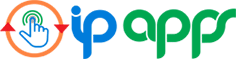Lighting Tips in Unity

Many games can look much nicer and have greater appeal with just a few simple and easy steps that will improve your lighting setup.
Tip #1
A) Use environment lighting without baking lightmaps
The simplest way of creating ambient lighting is by adding an environment color/gradient lighting.

- Go to Window/Rendering/Lighting Settings, the lighting window will open
- In the Environment Lighting section click the source drop-down and choose color
- This will revel an ambient color, you can now pick a color to be used as an ambient light
B) Sometimes a better look can be achieved with a gradient colors instead of a single light

- Go back to the lighting window
- In the source drop down choose gradient
- This will revel 3 colors, you can now pick colors to be used as an ambient light
- As you can see this will give better separation for objects that are in the shade and also will result in a less flat looking ambient lighting
C) The last option in the source dropdown is the skybox option

- In order to use this option, create a material in you project materials folder
- In the material shader choose Skybox/Procedural
- Drag & drop the newly created material into the skybox material of the lighting window
- Drag & drop the main light from the hierarchy to the sun source selection box
- Un-check “Bake Global Illumination” in the “Mixed Lighting” foldout
- Click the “Generate Lighting” button in the bottom right corner of the lighting window
- This will create lighting & a reflection probe for the scene
Tip #2
If the game’s performance allows, work with more than one light to create a more interesting lighting, but try to use only one directional shadow caster

Once common lighting set up is a Key, Fill & Back, where you have a main light, called the Key illuminating your main object or scene from the side, a back light with around 1.5 the intensity of the Key lighting the object from the back creating a rim effect on objects & a Fill light illuminating the object from the front but opposite direction of the Key with around 0.5 the intensity of the Key, in scenarios where the ambient light is strong we can let go of the fill light and go without it
Tip #3
When selecting colors for the ambient light or the skybox, try to avoid using pure black & white colors by adding some tint, usually light blue or yellow will do the trick for a more natural look

I hope I was able to shed more light on the subject 😉